Event Calendar
If you have a campaign or special events that are part of your marketing strategy, you can enter the schedule using the Event Calendar feature on the MakeWebEasy platform.
Added Events Calendar
- Go to the “Events Calendar“ menu.
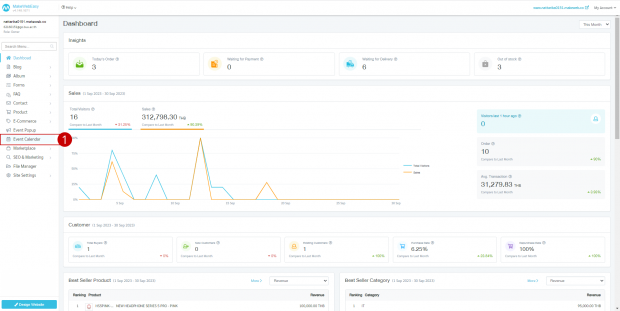
- Click the “Add Event” button.
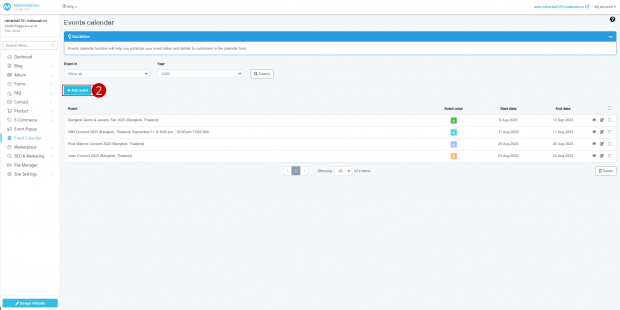
- Select the start and end date of the event.
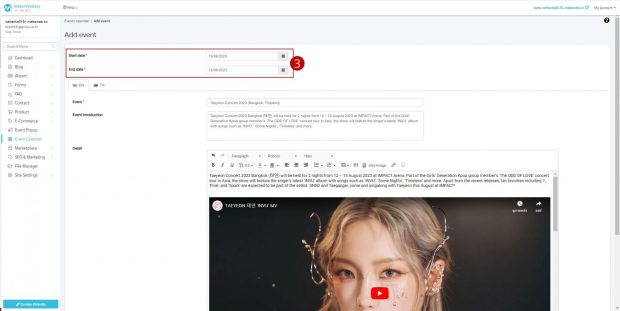
- Enter an event name.
- Enter information about the event.
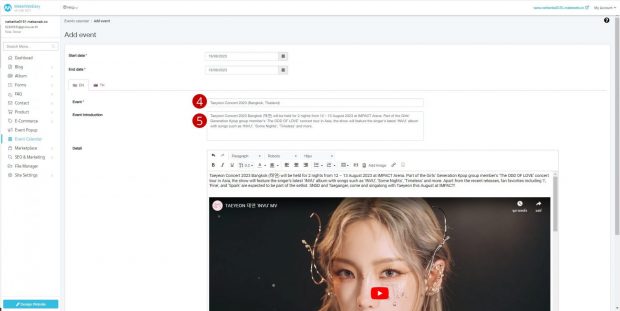
- Fill in the activity details.
- Select activity background colors to express status or different types of activities.
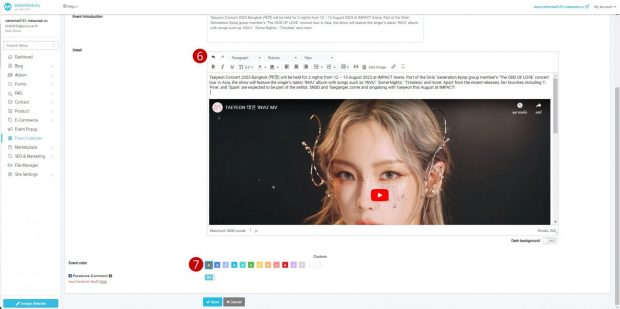
- You can also choose a custom event background color. Click on “Custom” color, then the system will display the desired text settings and background color.
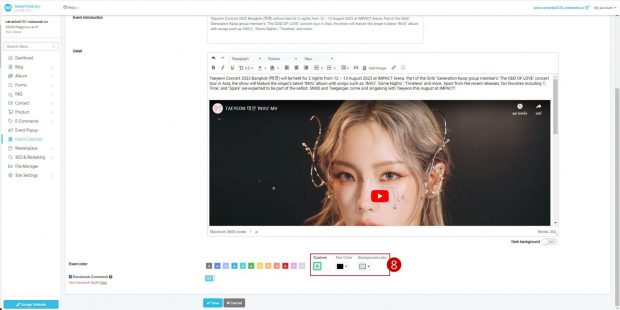
- You can enable or disable the toggle for inserting Facebook comments.
- Click the “Save“ button to save the work results.
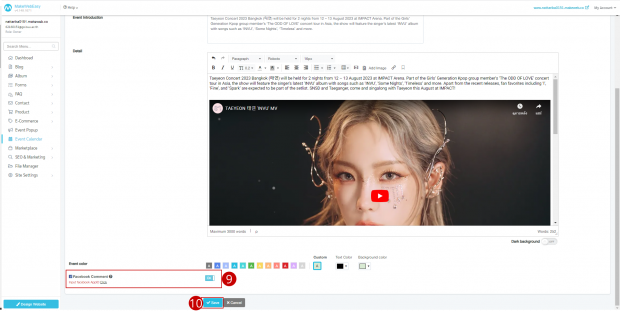
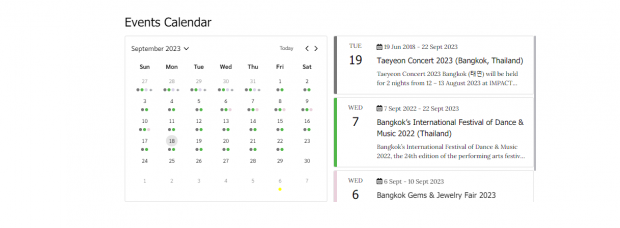
Event Calendar View Results
