Event Popup
If your brand holds certain events that require massive publicity, you can also do this through the website. MakeWebEasy platform has an event pop-up feature that allows you to make announcements regarding the events you create. You can also use this feature for announcements such as discounts or others. How to use it is as follows:
- Go to the “Event Popup” menu .
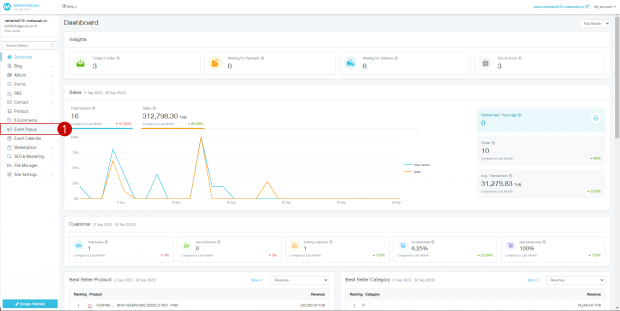
- Click the “+Event Popup” button.
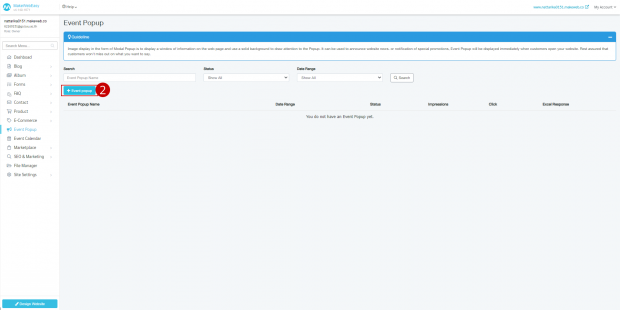
- Set the event name (Event Pop-Up Name).
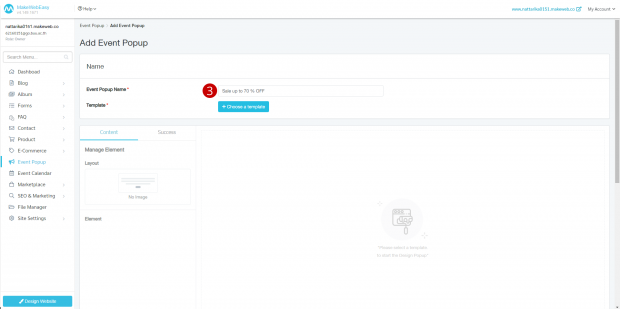
- Click button “Choose a Template”.
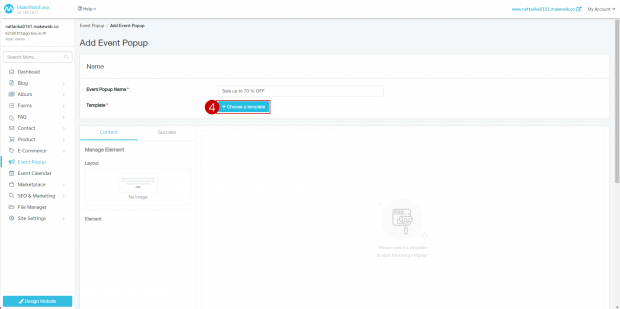
- The system will display a pop-up showing a selection of templates to use. You can choose the template as you wish.
- Click the “Use Template” button to use the template .
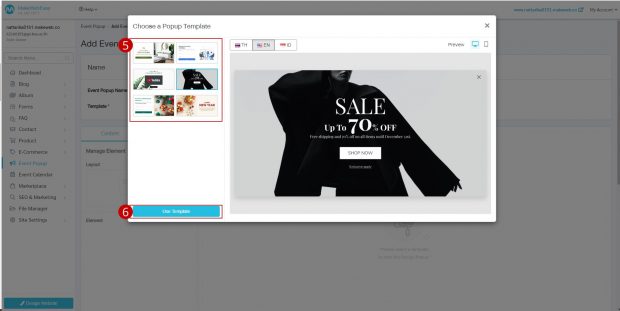
- The system will display a preview of the selected template.
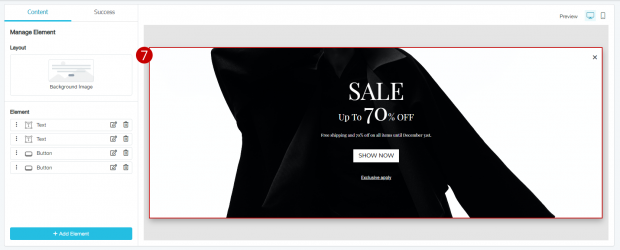
- You can choose to change the pop-up layout by clicking the “Change Layout” button.
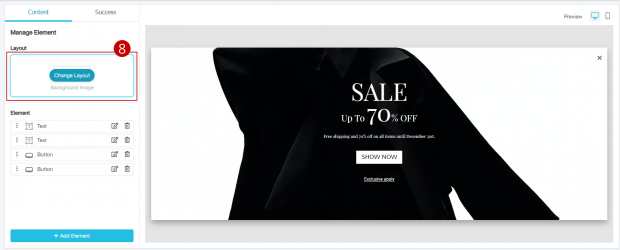
- Select the desired layout.
- Click the “Browse” button to select the desired banner image.
- Select the desired image, then click the “Add Image” button.
- Click on the “Color Box” to select the desired background color.
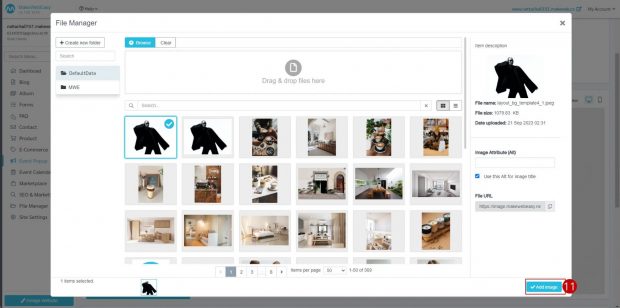
- Click the “Done” button to complete the job.
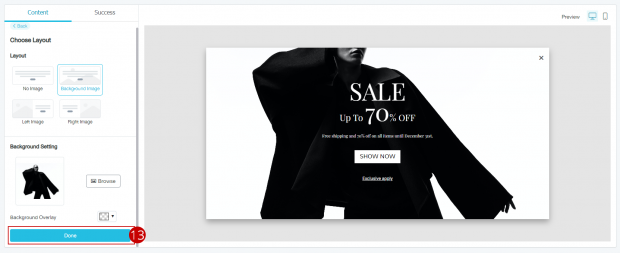
- You can also add elements to the banner by clicking the “Add Element” button .
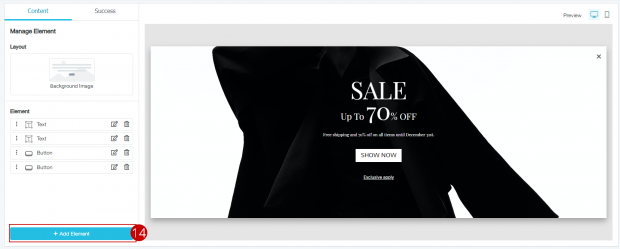
- Select the elements you want to add.
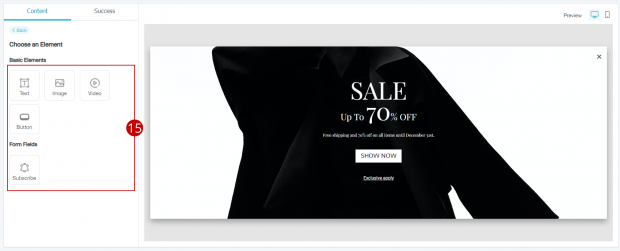
- If you add the “Text“ element, then the system will provide the option to fill in the text details.
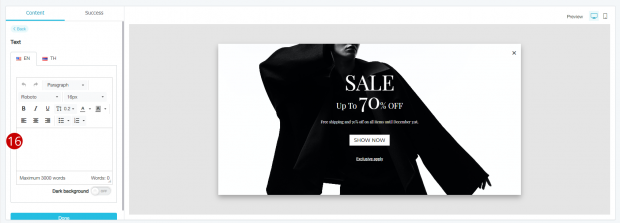
- Click “Done” button to complete the job.
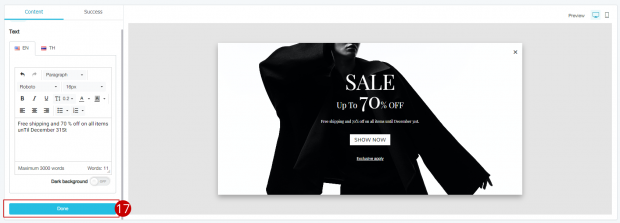
- If you have enabled the Subscription feature, then it can set a thank you message to the audience in the page settings.
- Click the “Add Form Elements” button .
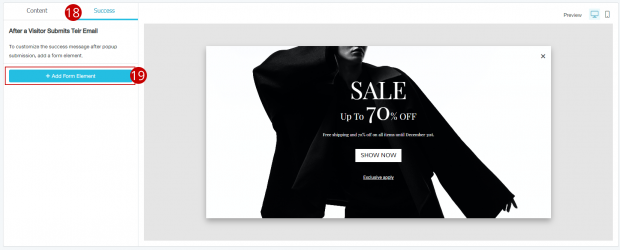
- Fill in the details of the message by saying Thank You to the audience.
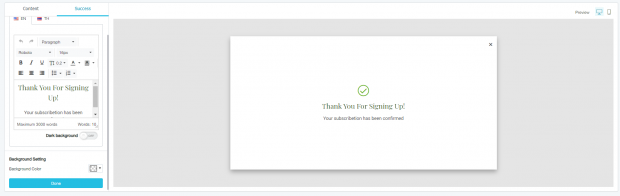
- Select the pop-up display on the website page. You can select the entire website or select just the home page.
- You can also set the display date/time.
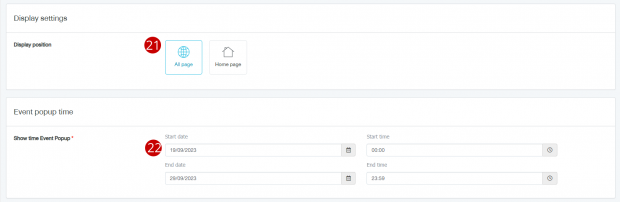
- Click the “Save” button to save the entire work.
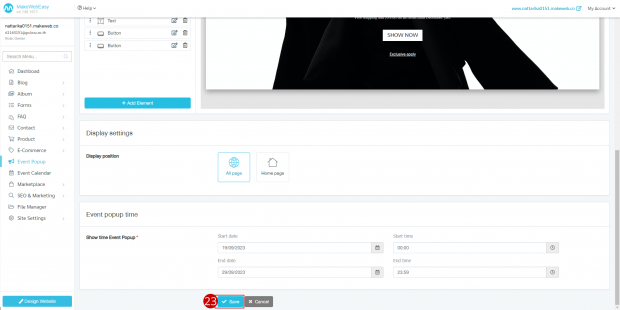
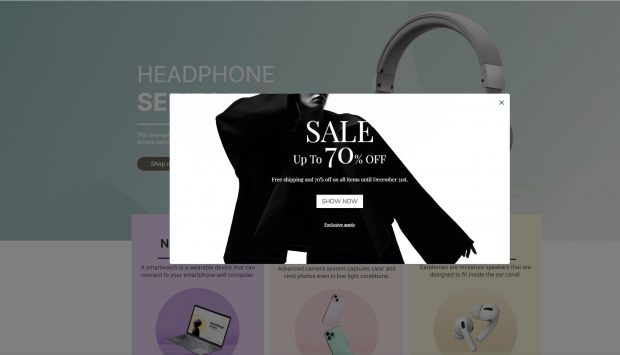
Event Pop-Up Display Results
