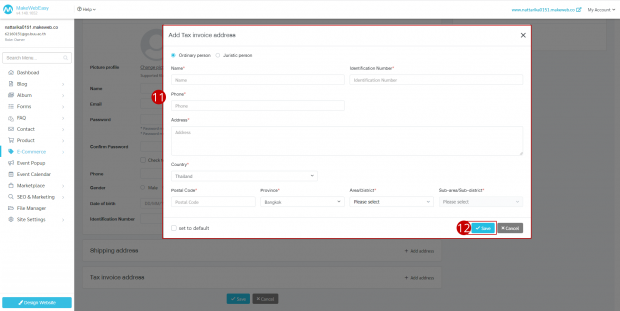Member Customer Information
The membership system will collect information of those who have signed up for membership, whether it’s through an e-mail, Facebook or Google account.
1. Go to the menu “E-Commerce”
2. Go to the menu “Customer” > “Member”
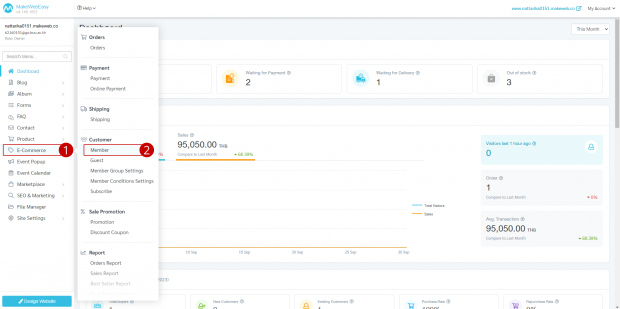
3. Click “Magnifying glass icon” to view details of member information. It will display member information, address, and each member’s order.
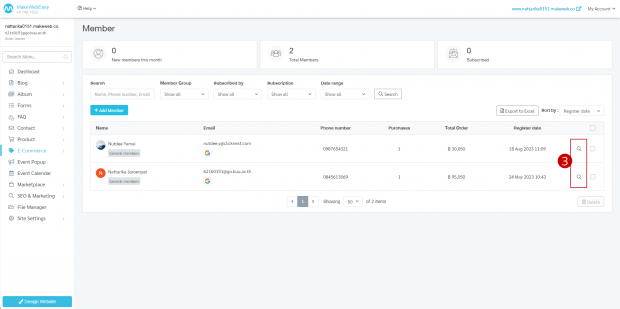
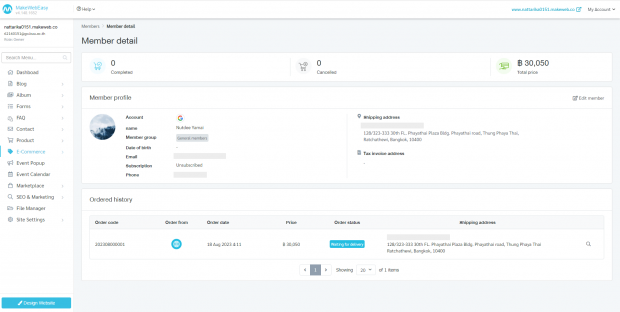
Display when clicking to view member details
4. In the case where the store owner wants to add members yourself, they can be added by clicking on the button “Add member”.
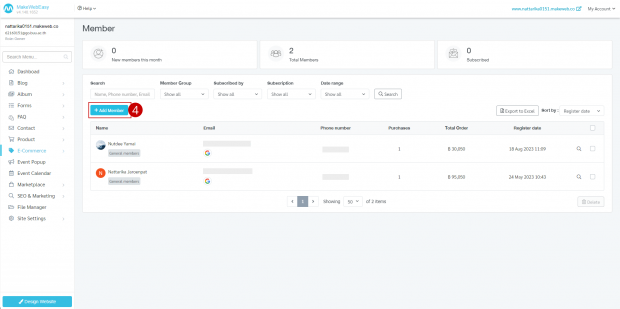
5. Fill in member information such as name, account, e-mail, and password. This is the part that the system will force you to fill in.
6. Select a customer group. The system defaults to “General members”.
7. Click on the button “Add address” in the section to fill in the customer’s shipping address information.
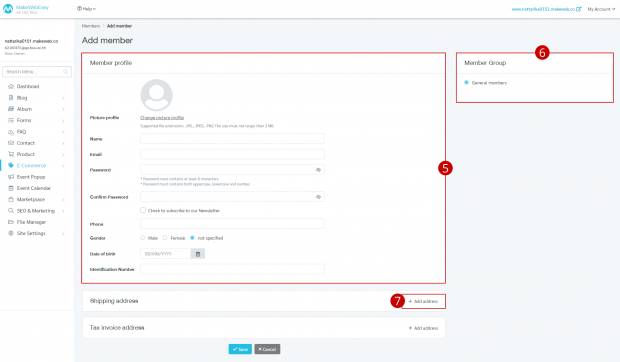
8. The system displays Modal “Add shipping address” for users to fill in address information for delivery.
9. Click on the button “Save”.
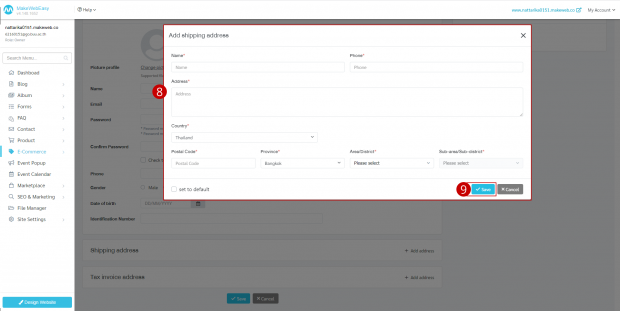
10. Click the button “Add address”in the section on the tax invoice to fill in the tax invoice address.
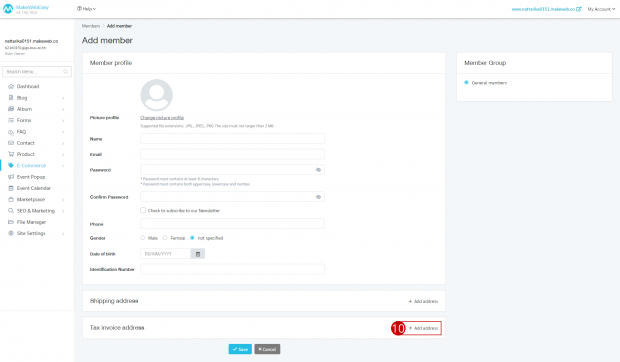
11. The system displays Modal “Add Tax invoice address” for users to fill address for issuing tax invoices.
12. Click on the button “Save”.