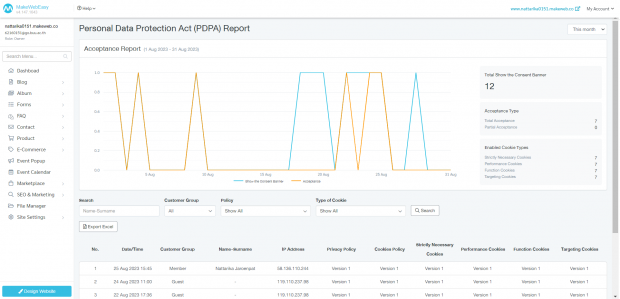Personal Data Protection Act (PDPA)
MakeWebEasy system has already supported the activation of Personal Data Protection Act with privacy policy banners and cookies. So that every website has explained the rights of personal data owners to know about the Personal Data Protection Act or PDPA so that customers can be confident and trustworthy that the personal information provided to us will be collected, used, and disclosed. To be in accordance with the law for our customers the system automatically updates the privacy policy. This is the activation process of PDPA:
1. Go to menu bar Site Settings > Personal Data Protection Act (PDPA)
2. Menu Personal Data Protection Act It consists of
- Privacy and Cookie Policy
- Type of Cookie
- Cookie Consent Banner
- Report
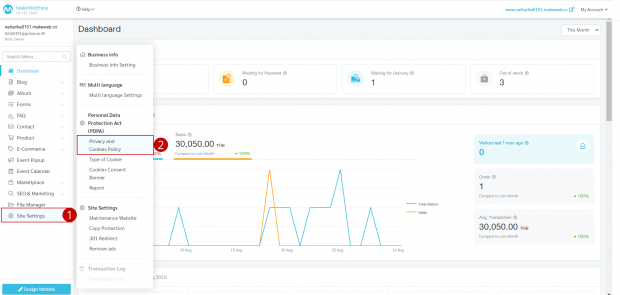
1) Privacy and Cookie Policy
The website owner can set the message of various policies with following:
- Privacy Policy
- Cookie Policy
By setting the privacy policy and cookies, the steps are:
1. Go to menu bar Site Settings > Personal Data Protection Act
2. Click “Privacy and Cookies Policy”
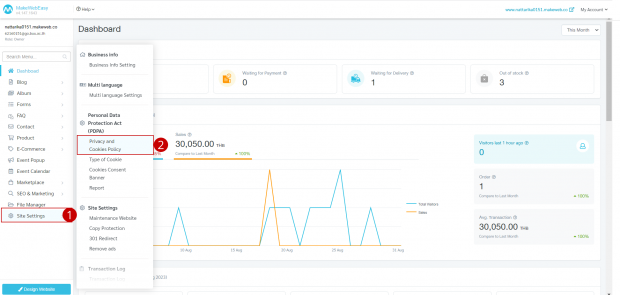
3. Click on the button “Edit”
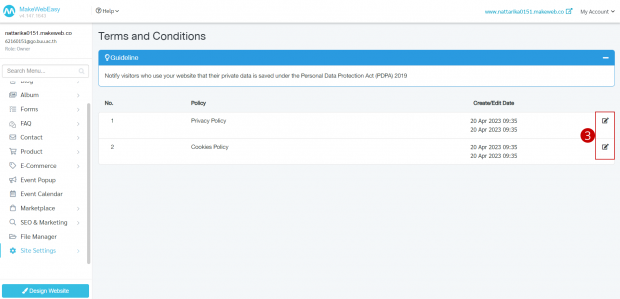
4. Click the button “Add Version”
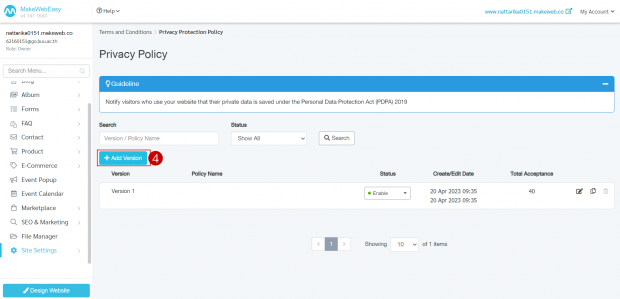
5. Fill in the name of the Version and details of the Privacy Policy and Cookie Policy (Maximum text 6000 words)
6. Then click the button “Save”
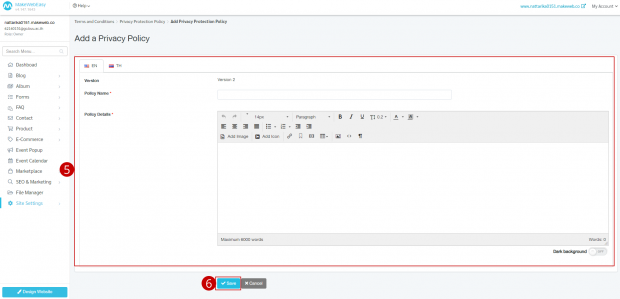
2) Type of Cookie
Types of cookies are divided into 4 types.
- Strictly Necessary Cookies
- Performance Cookies
- Function Cookies
- Targeting Cookies
Website owners can set these 4 types of cookie information by:
1. Go to menu bar Site Settings > Personal Data Protection Act
2. Click on “Type of Cookie”
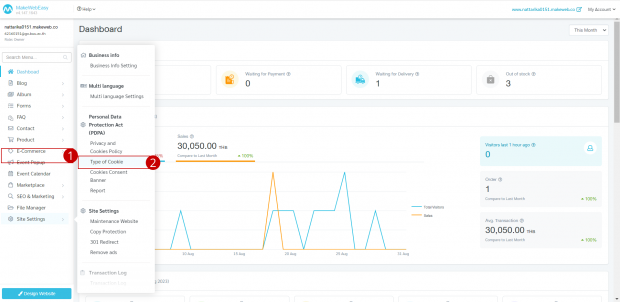
3. Click on the “Edit” button
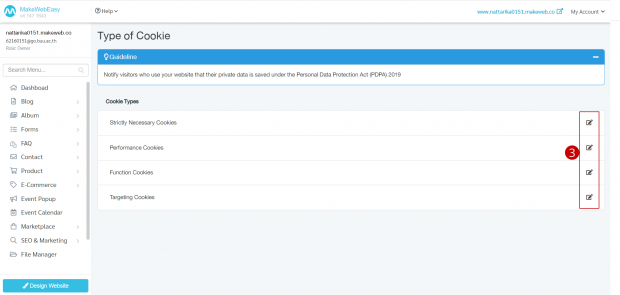
4. Click on the button “Add Version”
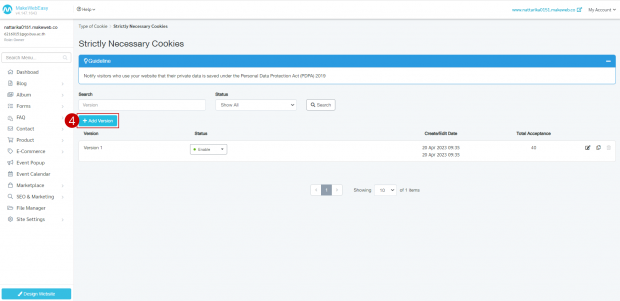
5. Fill in the name, version, and details of the cookie.
6. Click on the button “Save”
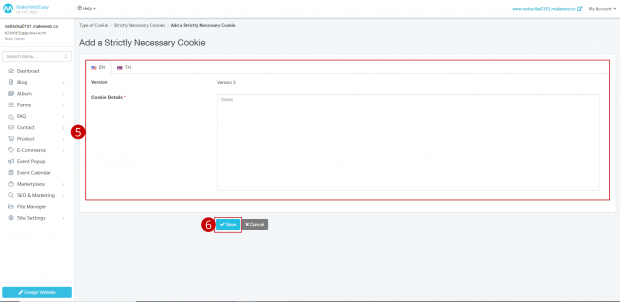
3) Cookie Consent Banner
1. Go to menu bar Site Settings > Personal Data Protection Act
2. Click on “Cookie Consent Banner”
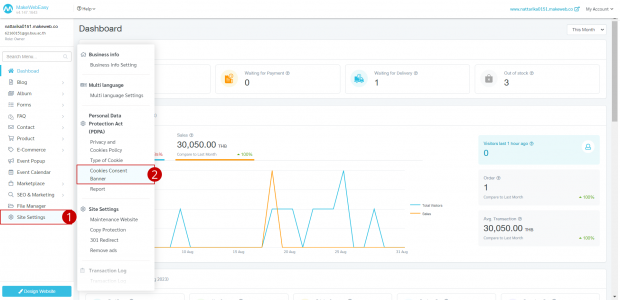
3. The website owner can set it to enable or disable the display of the cookie banner.
4. Set the logo and banner text.
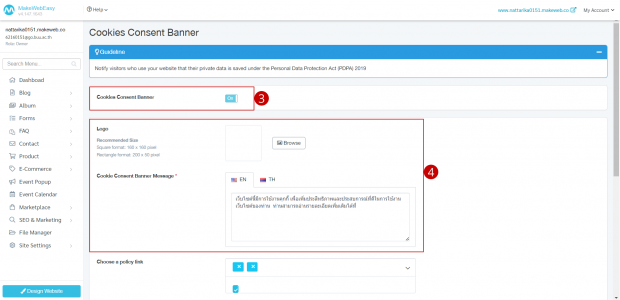
5. Select the link to display policies on the website page.
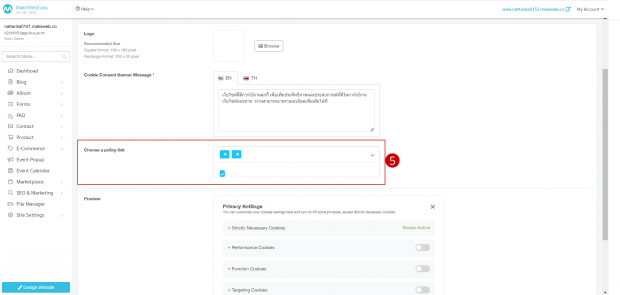
6. When the banner information is complete, the system will display a preview.
7. Click the button “Save”
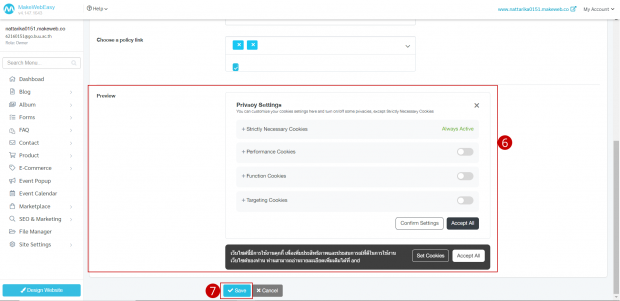
8. Once the privacy policy has been activated, your website page will display a Policy Information tab at the bottom of your website. Allowing website visitors to click to accept and set their own cookies.

4) Report
1. Go to menu bar Site Settings > Personal Data Protection Act
2. Click “Report”
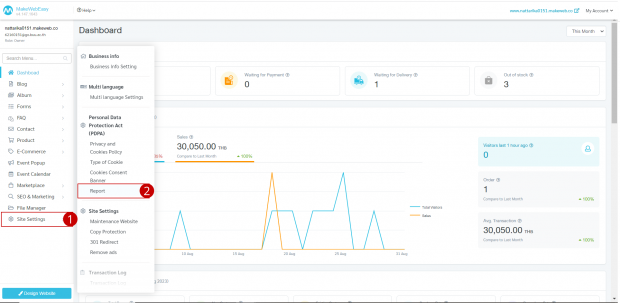
3. The owner of the website can view the list of users who have accepted the cookie policy. By displaying statistics in graphs for each month or selecting the data to view additional items, including exporting the data to Excel.