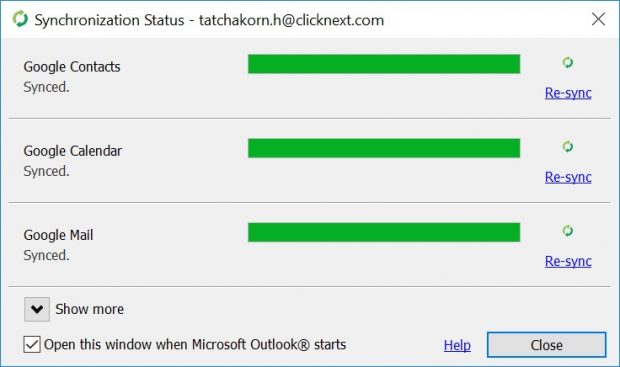G Suite Sync for Microsoft Outlook
For people who need the convenience of Microsoft Outlook, you can connect G Suite to Outlook by the method below:
1. Go to tools.google.com/dlpage/gappssync, then click on “Download G Suite Sync”
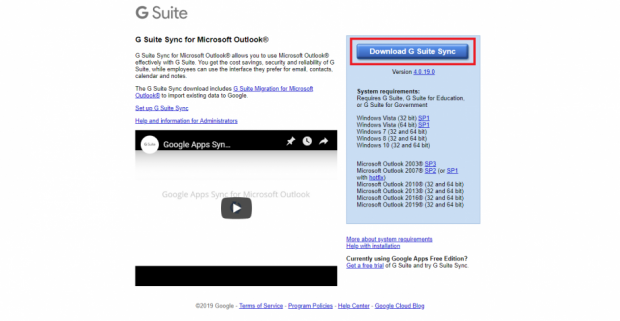
2. After the download is completed, click on the file to start the installation
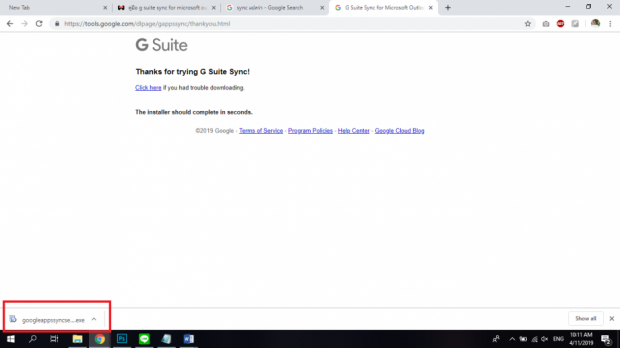
3. Then a window will appear to sign in to G Suite Sync, enter your email address and click “Continue”
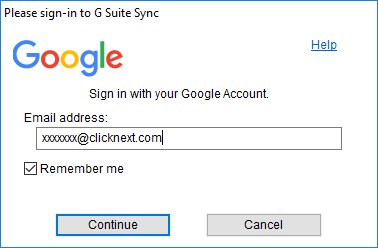
4. Then a browser window will appear, enter your Email again and click “Next”
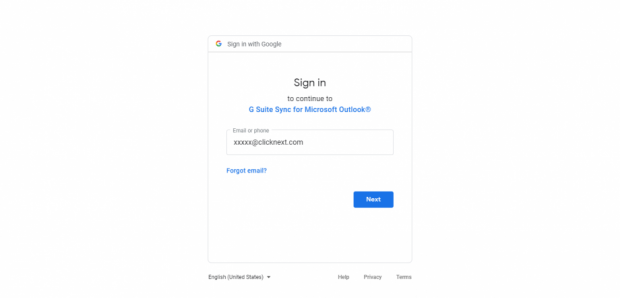
5. Next, enter the email password and click “Next”
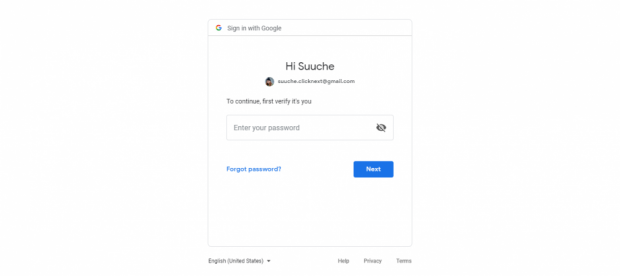
6. Then click “Allow” to allow G Suite Sync for Microsoft Outlook to connect
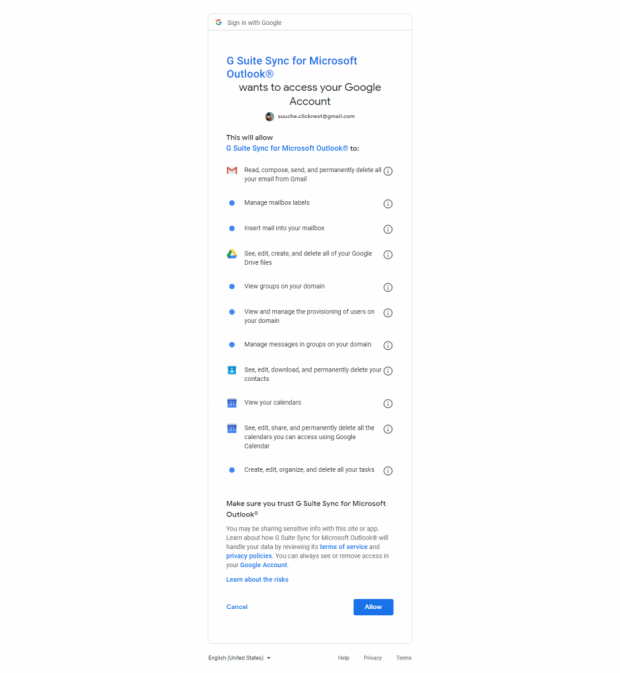
7. Then the page set up G Suite Sync for Microsoft Outlook will appear
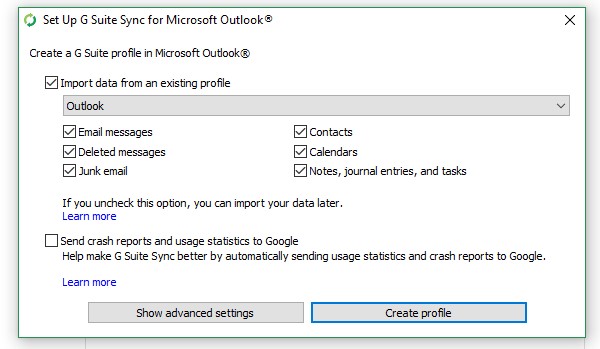
Tick on the box “Import data from an existing profile” and click “Create Profile”
8. Next, click “Start Microsoft Outlook”
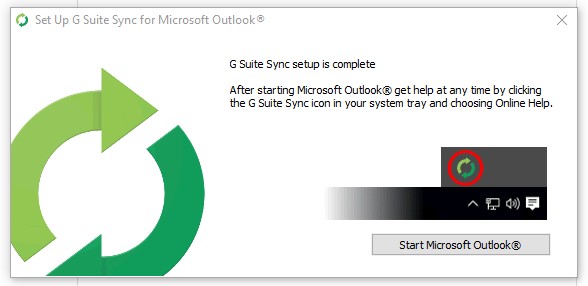
9. A Synchronization Status window (Sync) will appear and show Google features’ synchronization progress. If all progress are completed click “Close”