Flash Sale System
Flash Sale System is a function that offers special discount promotions to your customers in every special period when you want to stimulate the sales of your online store. You can set the time period for holding the flash sale. And you can set the number of products you want to follow. Only customers using the Professional plan can activate it.
1. Enter the menu “E-Commerce”
2. Click menu “Promotion”
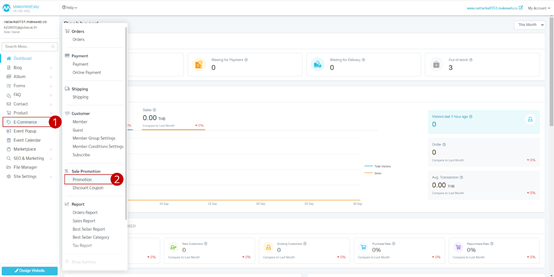
3. Click button “+Add Promotion“
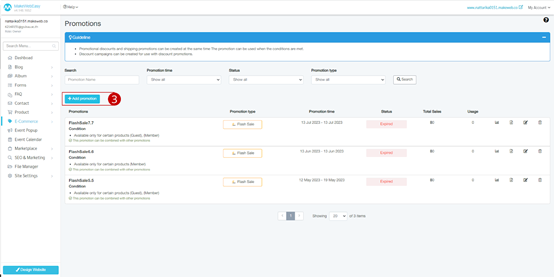
4. Choose “Flash Sale” format
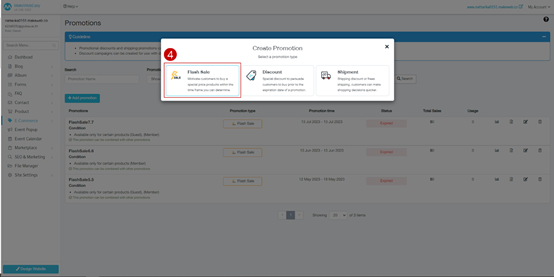
5. Set the name of the promotion.
6. Set the start and end periods of the promotion.
7. Define the rights that can be used with the promotion. You can also set order verification for non-member customers from telephone number and email when ordering more than the rights set by the system. And the system will provide a notification on the delivery information page to inform the customer of the condition.
8. Stores can add promotional activity tag images. This will be displayed in the top right corner of the product, as in the example on the right. You can also enable/disable the flash sale badge.
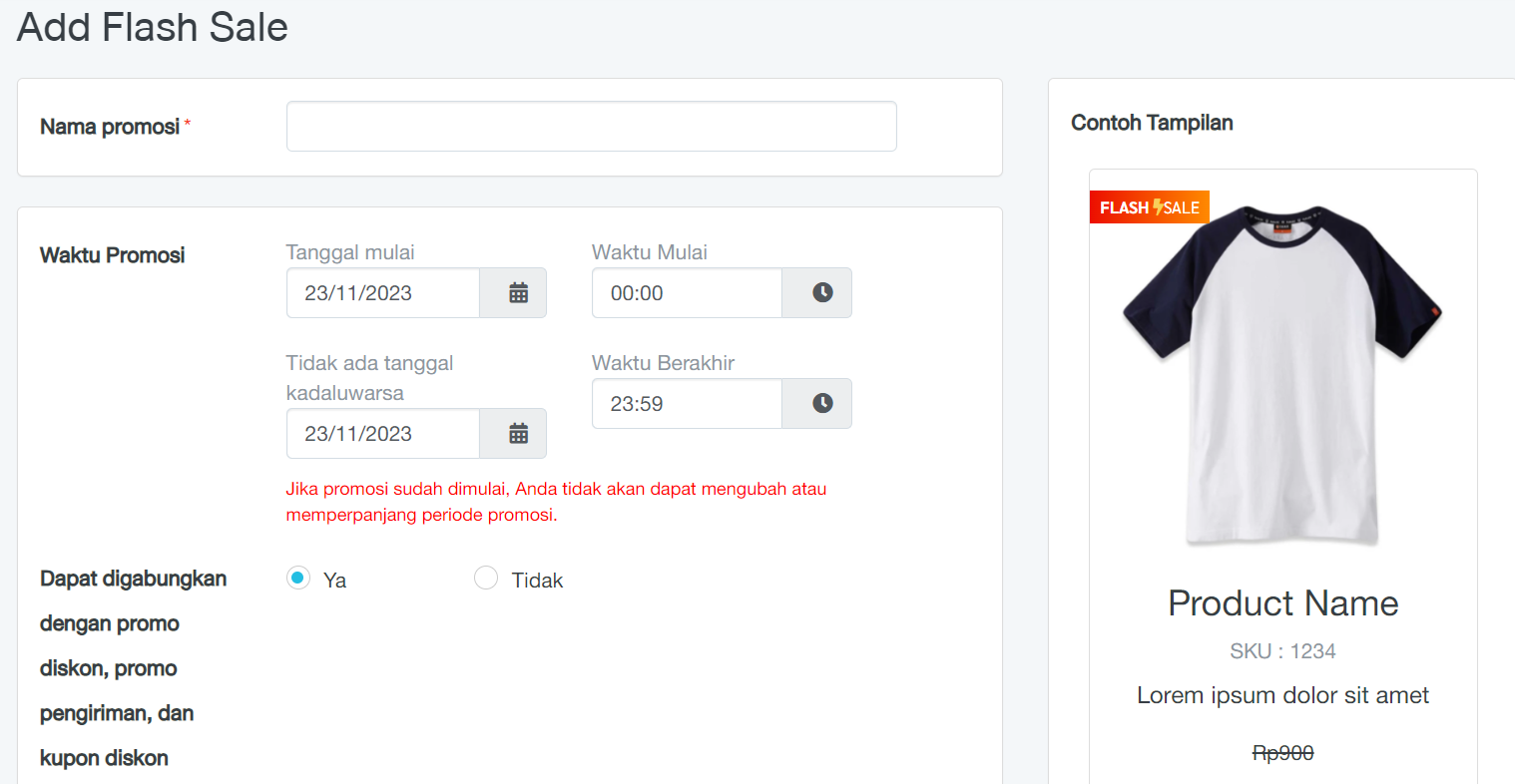
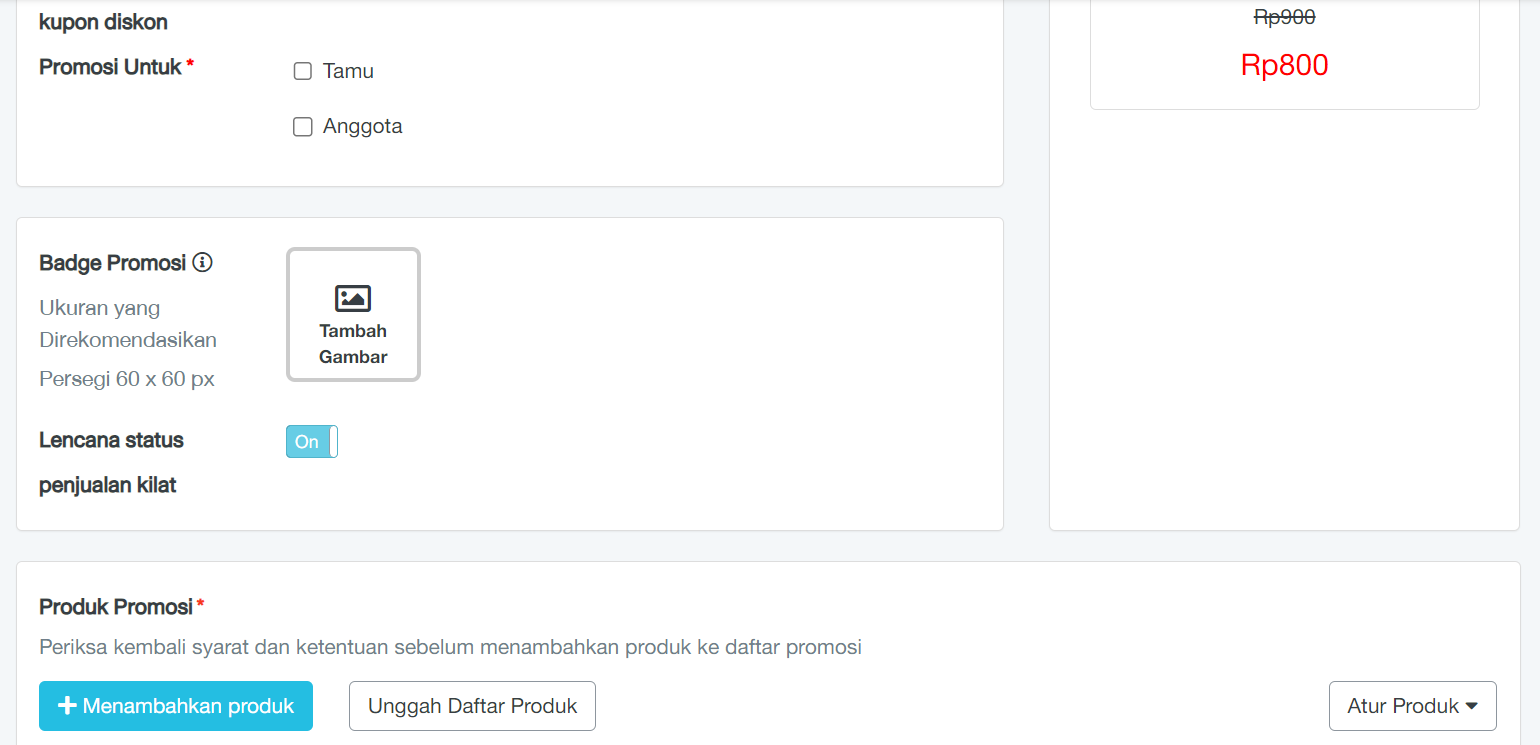
9. Determine the products you want to include in the promotion. By clicking the “+Add Product” button or can also be uploaded in Excel format (Excel is the only format for flash sales).
10. The system displays capital to select the product you want to follow.
11. Click “Save”.
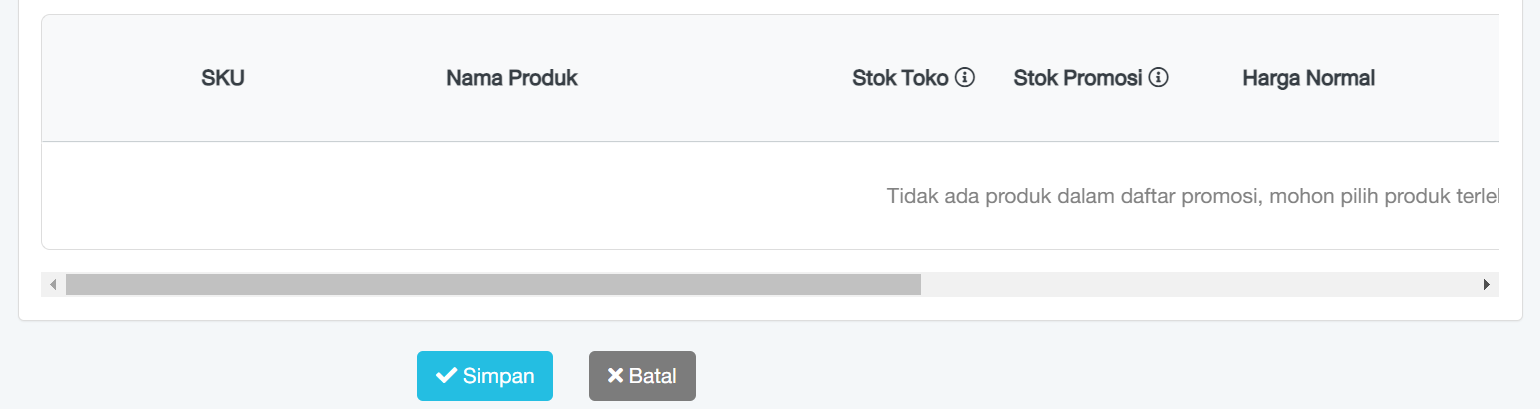
Note: After selecting a product, you can set promotional product stock, discounts, limit the number of products/customers, and limit the number of orders/customers (the member price will attract the price from the price setting member for that product).
12. Click the “Manage Items” button if the store has many products participating in the flash sale and wants to assign the same product value to many items. This can be done by checking the box in the title and selecting the menu you want to manage.
- Prepare for discounts
- Prepare stock management for promotions
- Set product/customer limits (Maximum quantity that 1 customer can order in 1 order)
- Set a limit on the number of orders/customers (Maximum number of orders that can be purchased by 1 customer)
- happy
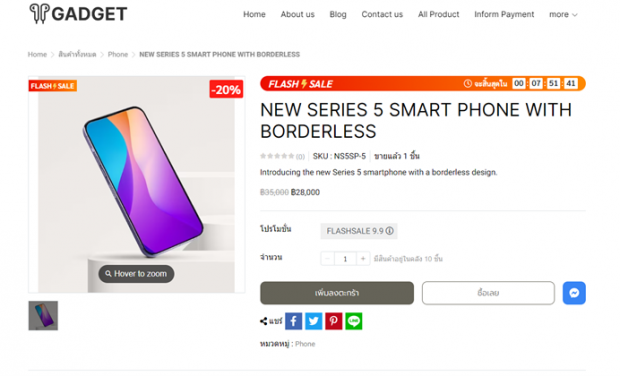
Example of product display during a flash sale promotion
Usage Instructions:
- If you want to display flash sale promotions on your website in section format, go to the Add Section menu by selecting the section as the Product format.
- If you want to display a flash sale promotion on your website in page form, go to the Add Page menu by selecting page as the Product format.
