Admin Page
Page displays the content of the website, such as text or images. The website page is divided into two types:
- Static Page
- System Page
1. Static Page is best suited for creating a page. The menu contains page information described by text and images about us. This page is divided into 2 formats and here’s how to create each formats:
1.1 Static page with the layout from our system
1. Navigate to Design
2. Choose Page
3. Click Add page button to create a new page
Note: the existing page is a template that we choose before. To use the template just click and edit it. If you want to create a new template, remove the previous template and create the new one (home page can not be removed)
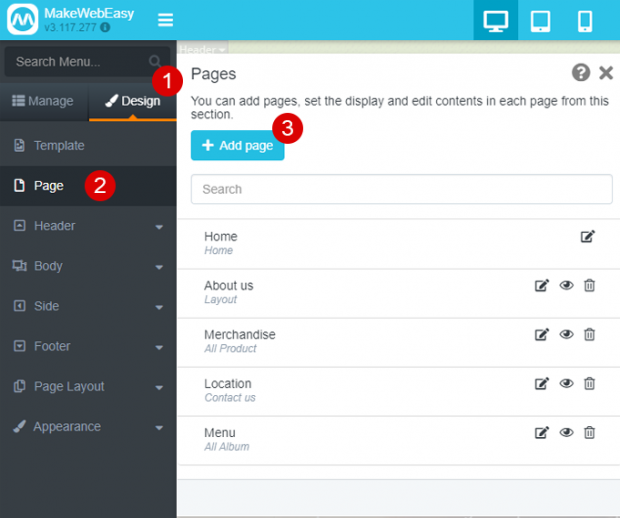
4. Select Layout under Static Page
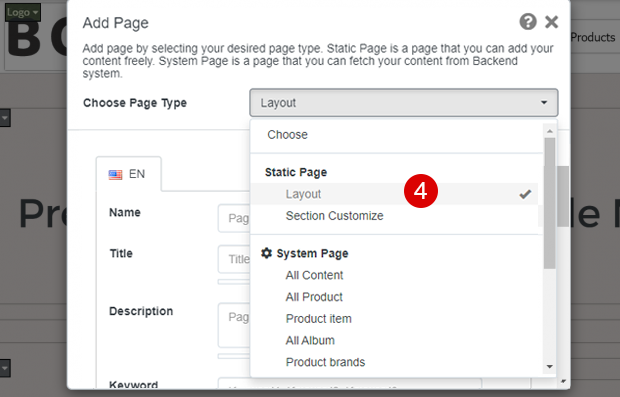
5. Fill in the columns
5.1 Name is your page name that represents the page function. Furthermore, named the page ABOUT US
5.2 Title will be shown on the tab browser. Recommended length for writting a title is 40-60 characters
5.3 Description is filled with a short description of your page to show up in the Google search page that describes the title details. Recommended length for this column is 120 to 150 characters
5.4 Keyword defines a search term on Google that relates to the content
5.5 URL is the web page address, according to the example below, it will be www.bubbletea.com/about-bubbletea
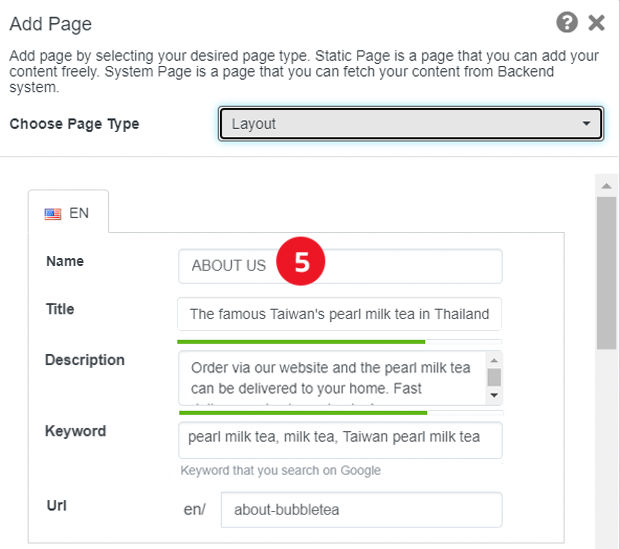
6. Choose the layout
7. Tick Create Top Menu to show the menu on the top side of your website. If your website does not have side menu, you do not need to tick Create Side Menu. However, if you do not click both of them, your new page will not be shown up on the menu
8. Click the Save button
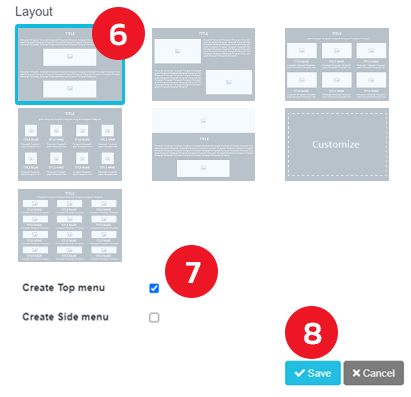
9. We just formed your page and now you need to add pictures or text
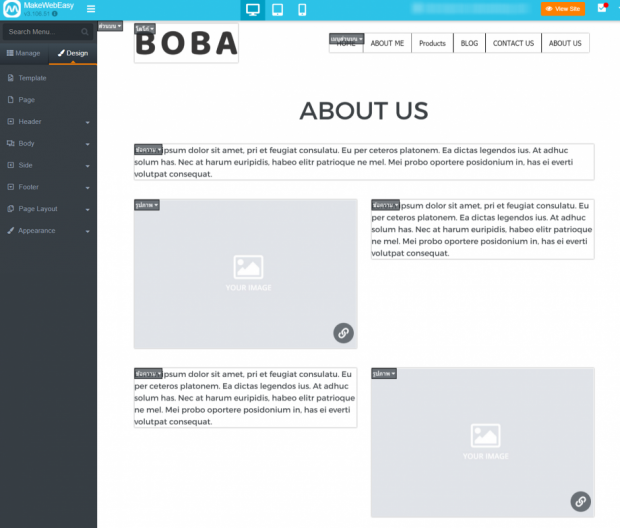

The result when you are done customizing the new page
1.2 Static page custom layout
The custom page is different from the system page. Custom page can divide page into sections, such as the homepage, or the About us page. We can put the slide on the first section. Next section, we can add content. If it is a template from the system, it must be included in the layout.
1. Navigate to Design
2. Choose Page
3. Click Add page button to create a new page
Note: the existing page is a template that we choose before. To use the template just click and edit it. If you want to create a new template, remove the previous template and create the new one (home page can not be removed)
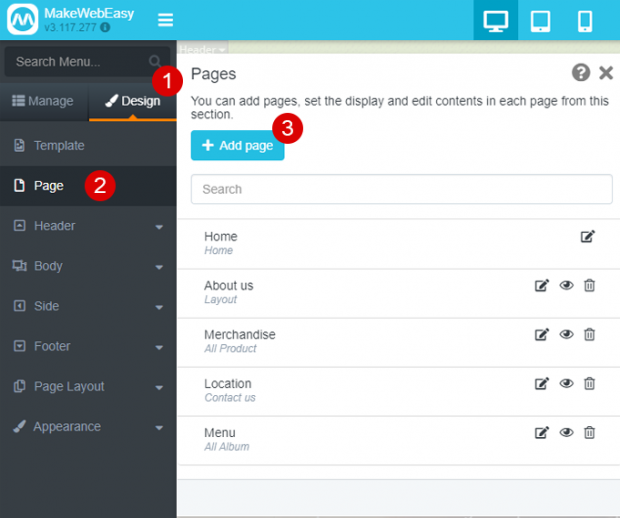
4. Select Section Customize under Static Page
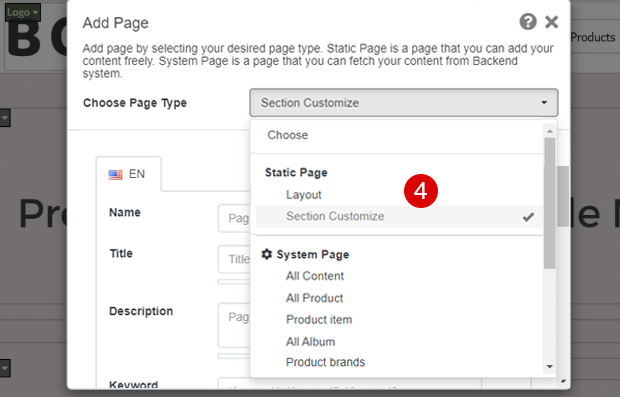
5. Fill in the columns
5.1 Name is your page name that represents the page function. Furthermore, named the page ABOUT US
5.2 Title will be shown on the tab browser. Recommended length for writting a title is 40-60 characters
5.3 Description is filled with a short description of your page to show up in the Google search page that describes the title details. Recommended length for this column is 120 to 150 characters
5.4 Keyword defines a search term on Google that relates to the content
5.5 URL is the web page address, according to the example below, it will be www.bubbletea.com/about-bubbletea2
6. Tick Create Top Menu to show the menu on the top side of your website
7. Click the Save button
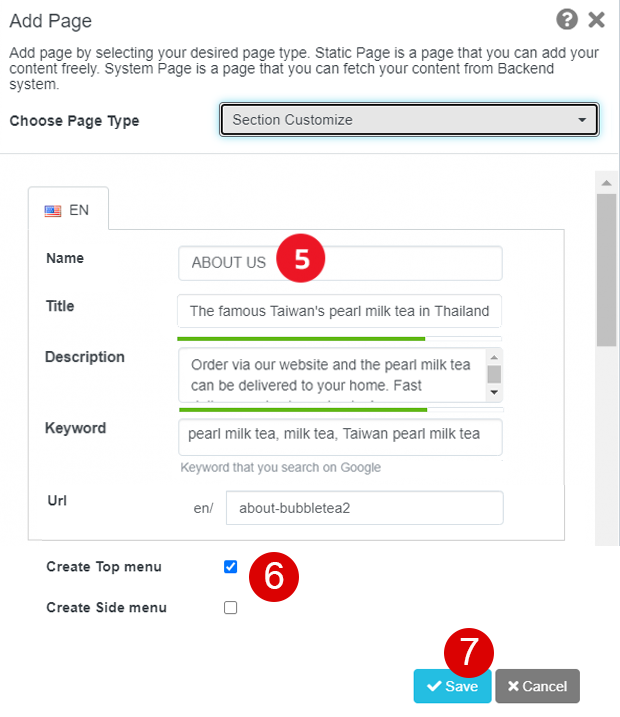
8. We just formed your page. There will be “To add Section widget Click here” sentence under the top menu to add more section, such as displaying your products, contents, coupons, or contact us page. See how to customize this part
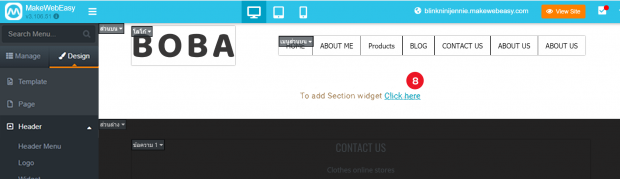
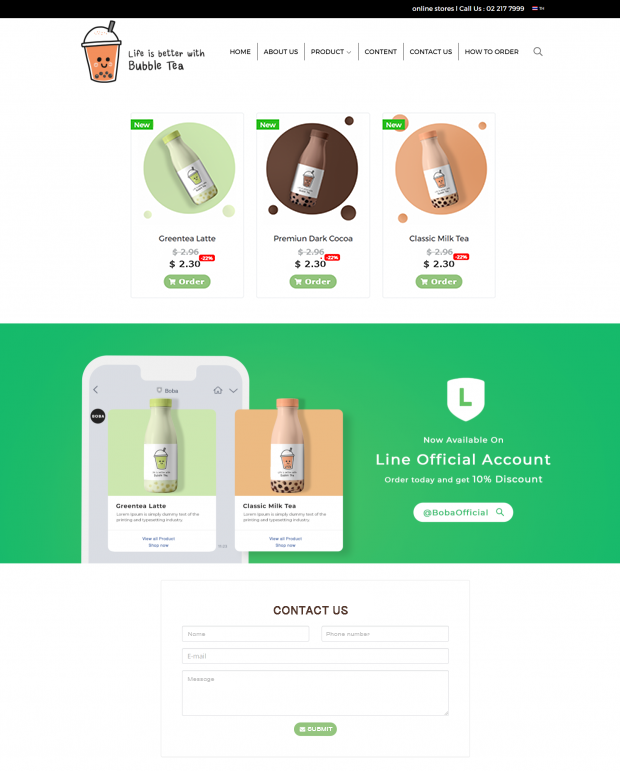
The result when customizing a custom page outside the homepage
2. System Page is the page that comes from the system. For instance, when we select the System Page for all products, the system will retrieve all the product information that we want to display. Such the ordering system on the website or contact us page, the system will pull the information as a form page to be filled in by the customers to contact the website owner.
There are 13 page categories:
- News/articles
- All products
- All items
- All album
- Album
- Product brands
- Forum
- Contact us
- Frequently Asked Questions (FAQ)
- Event calendar
- Online form
- Check package status
- Payment system
- Online report
2.1 Creating a System Page
1. Navigate to Design
2. Choose Page
3. Click Add page button to create a new page
Note: the existing page is a template that we choose before. To use the template just click and edit it. If you want to create a new template, remove the previous template and create the new one (home page can not be removed)
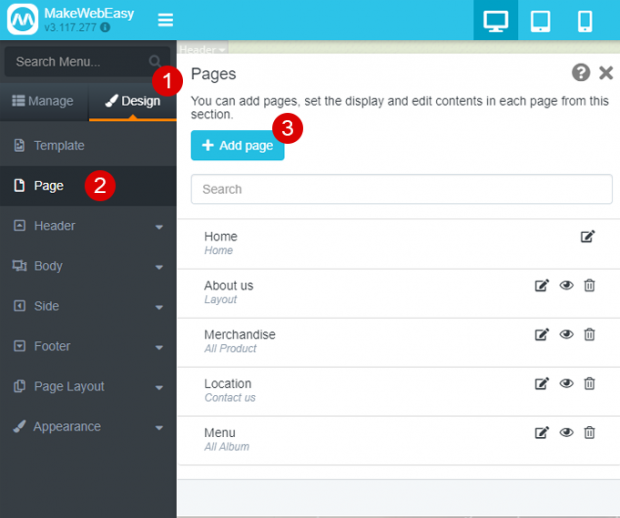
4. Select Contact us under System Page
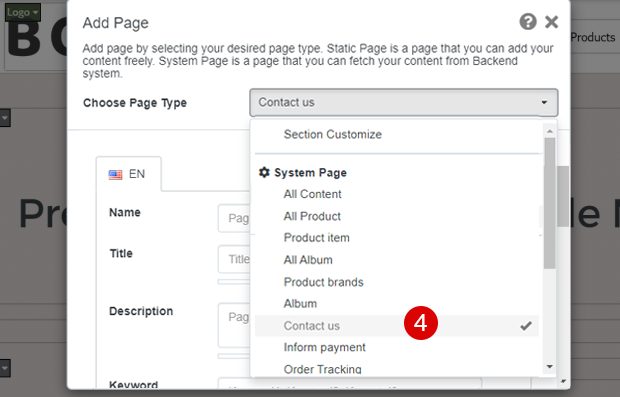
5. Fill in the columns
5.1 Name is the page name that represents the function of this page, here is “Contact us” page. Furthermore, named the page CONTACT US
5.2 Title will be shown on the tab browser. Recommended length for writting a title is 40-60 characters
5.3 Description is filled with a short description of your page to show up in the Google search page that describes the title details. Recommended length for this column is 120 to 150 characters
5.4 Keyword defines a search term on Google that relates to the content
5.5 URL is the web page address, according to the example below, the System Page has set the URL automatically www.bubbletea.com/contactus
6. Tick Create Top Menu to show the menu on the top side of your website
7. Click the Save button
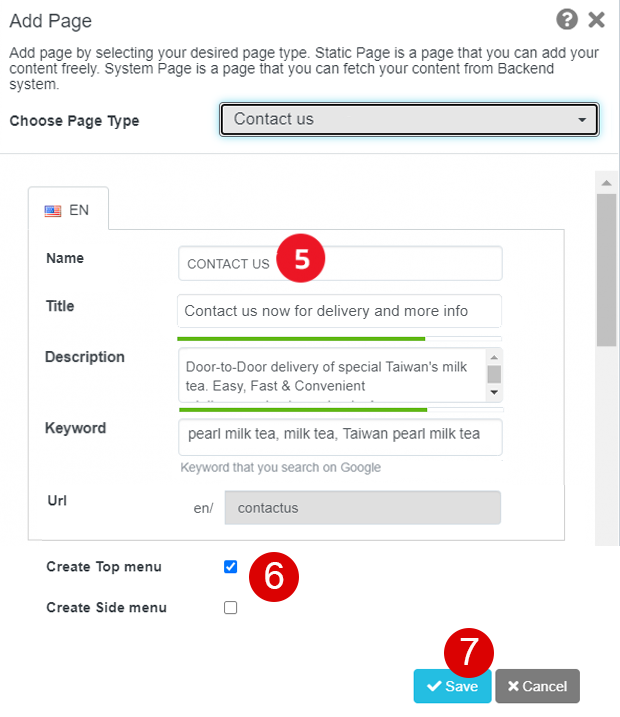
8. We just formed your page and made the Contact us page on homepage. This page can be customized later
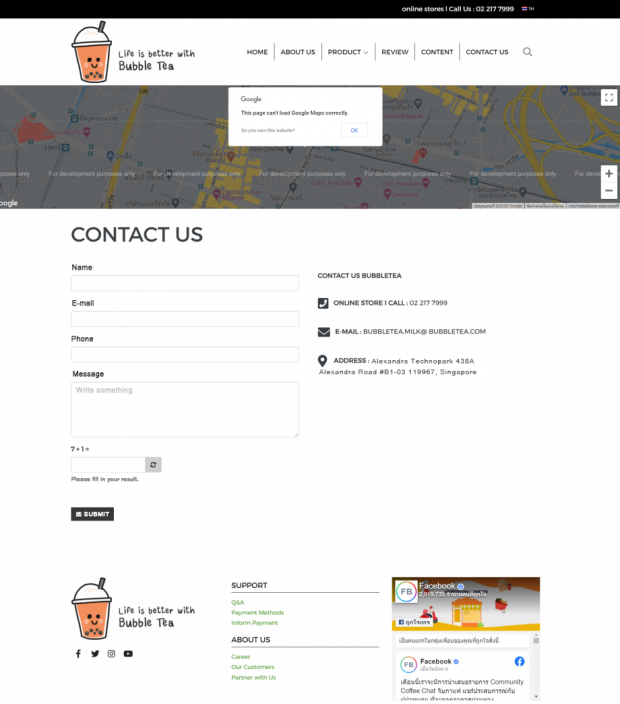
The result when customizing a System Page
