Add Blog
The blog system is used to write articles for the website. Users are able to write articles, including press releases, articles about products or services, or providing various knowledge related to the business by setting the content of the article system. It will help in getting ranked on Google as well.
1. Go to the “Blog” menu.
2. Go to the menu “Add New Post”.
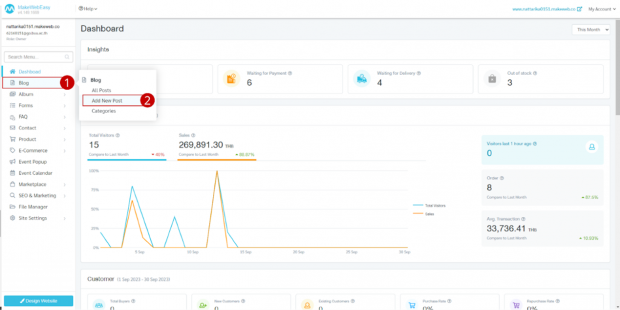
3. Upload the cover photo of the article.
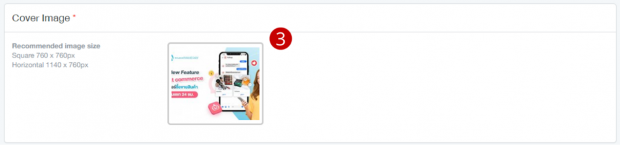
4. Enter the details of the article.
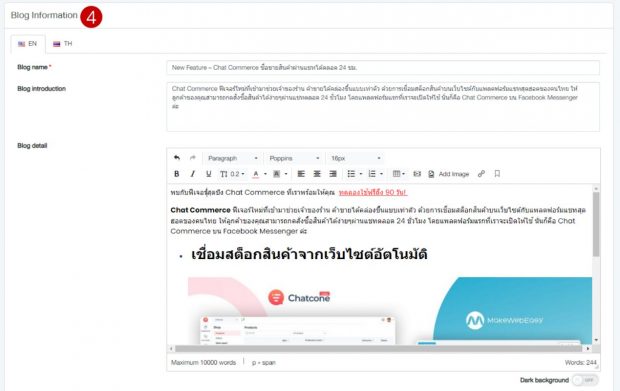
5. Set tags to help for searching within the website. Including help in SEO rankings by typing or copying text and pressing Enter.
6. Set up the SEO of the product so that it has a chance to rank on Google with the following details:.
- Title; it will be displayed on the web browser tab. The recommended length is 40-60 characters. If you do not fill in the information, the system will pull the product name instead. which the system will calculate automatically The system will display a power bar with the following symbols:
- Orange means the recommended length has not yet been reached.
- Green means the length is appropriate as recommended.
- Red means the length exceeds the recommended length.
- Description; it describes the contents of the product in detail. What is the content related to? The recommended length is 120-150 characters. If no information is entered, a short description will be entered instead. which the system will calculate automatically The system will also display a power bar.
- Keyword: Enter search terms on Google to match the website’s target audience. Keywords should be consistent with the content on the website. To start, we recommend adding no more than 3 keywords.
- Custom URL in case we don’t change it The system will pull in the product name for you. In the case of a long product name, it will also result in the URL of that product being longer when copied and sent to customers. Users can shorten the name.
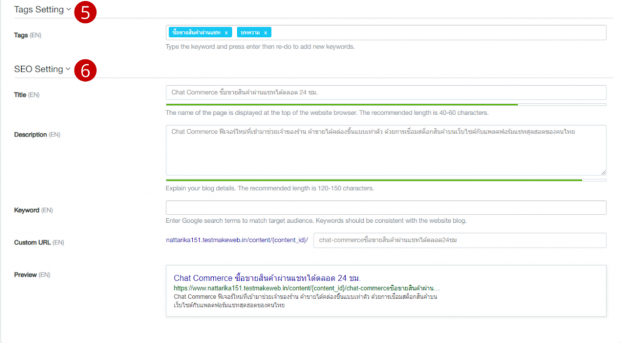
7. Click on “Add images” if there are additional images in the article.

8. Set the category of the article. 1 article can be in more than 1 category. If there is no article category yet, users can click on the “Create new category” button or go to the Blog > Category menu to add a product category.
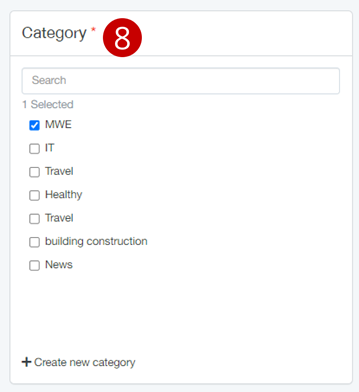
9. Click on the “Save” button.
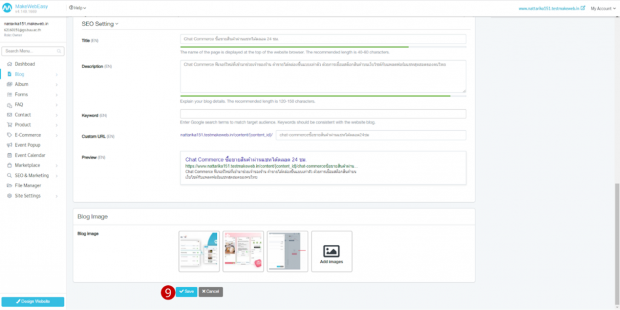
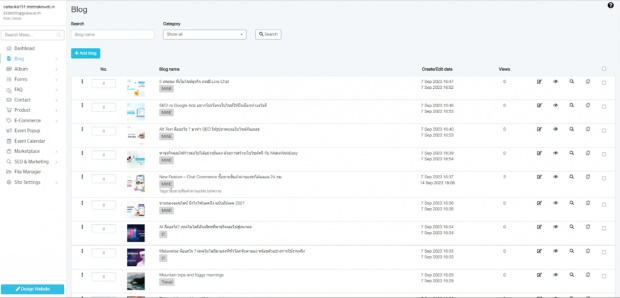
Example of article display
Tips: Users can bring the details of blogs that have been created to be displayed on the website page by creating a page, customizing the content section and adding widgets by selecting it in the Blog section.
